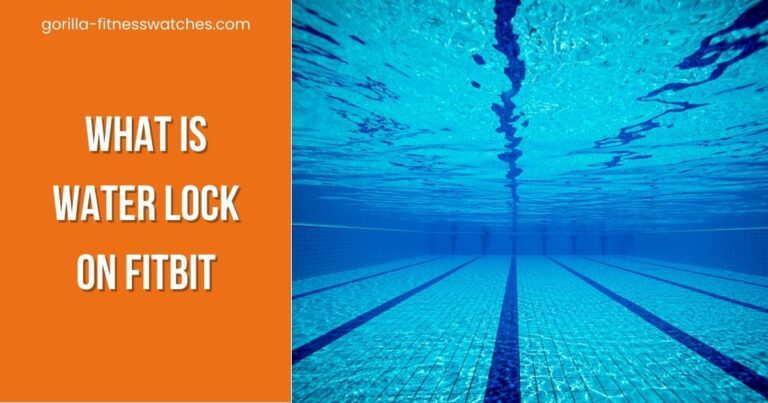What Is DND On Fitbit? Explained!
In this article, I will explain What is dnd Mode on Fitbit and how to benefit from it?
One of the primary advantages of smartwatches is that they receive phone notifications and reply to them. Likewise, every Fitbit watch connects with a smartphone companion app and shows a notification on your wrist.
Receiving notifications on your Fitbit is pretty nifty; if you’re in the gym or performing any activity and can’t access your phone, you can still view your smartphone notifications at a glimpse.
But sometimes, these notifications might be frustrating if you focus on an important task. That’s why Fitbit has introduced DND features in their watches that help you focus on your important tasks.
This quick guide will tell you everything about Fitbit DND mode, how to turn it on, the difference between DND mode and sleep mode, and much more.
So let’s get started!
What is DND On Fitbit?

No matter which Fitbit model you have, all have a DND mode. DND stands for Do Not Disturb Mode. This feature mutes notifications, alerts, reminders, and goal alerts and helps you stay focused on your important chores. So if you want to avoid the distraction of futile notifications on your Fitbit watch, this feature is useful.
But if you’re a person who loves to receive notifications on your Fitbit, then DND mode is useless for you. It only helps people to prevent their minds from distractions.
You have also seen this feature on your smartphone, tablet, or PC. In DND mode, the Fitbit remains synced with your smartphone and tracks your heart rate and other activities, but it won’t vibrate or turn on the screen when notifications come.
Related Post: Fitbit Comparison Chart
How To Turn On DND Mode On Fitbit?
Turning on DND mode on Fitbit is very simple and easy. You must swipe down from the top and tap on the DND mode icon (circle with a minus sign). Similarly, you can turn off the DND mode using the same process.
But one thing you must remember is that you can’t turn on DND mode if you already enable sleep mode. So before turning DND mode on, first turn off sleep mode. Here is my quick guide for Sleep mode on Fitbit.
If you’re still struggling to turn on Don’t Disturb Mode, the below table helps you to turn on the Mode on any Fitbit model.
| Fitbit Model | How To Turn On/Off DND Mode |
| Fitbit Sense | Swipe right on your clock face to access quick settings. Now Turn on/off DND Mode |
| Fitbit Sense 2 / Versa 4 | Swipe down from the clock face to access Settings. Now tap on the Do Not Disturb icon. |
| Fitbit Versa 3 | First access quick Settings by swiping right from the clock face and tap on the DND icon. |
| Fitbit Versa / Versa Lite | Swipe down on your watch face, again swipe down to open the control center, and simply tap on the do not disturb icon. |
| Fitbit Charge 4 | Press and hold the side button, and swipe left to open quick settings, then tap on the DND icon. |
| Fitbit Charge 5 / Luxe | Wake up the screen, Swipe down from the top of the clock face to open quick settings, and turn on DND mode. |
| Fitbit Inspire HR | Simply press and hold the side button to open Quick Settings and press Notifications icon turn on/off. |
| Fitbit Inspire 2 / Ace | Press and hold the button for a few seconds to open Settings, look for the DND icon and tap on it. |
| Fitbit Inspire 3 | Wake up the screen, Swipe down on screen and quick settings, and tap on the DND icon. |
How To Turn On/Off The Specific App Notification On Fitbit?
Suppose you don’t like to receive social media notifications and only want to receive necessary calls and text notifications. In that case, you can do this from the Fitbit app.
- First, open your Fitbit app, and make sure your Fitbit watch is connected to the app.
- Tap on the Today tab and profile picture.
- Next, tap on the device image and look for Notifications; here, you can choose different notifications you want to receive on your Fitbit and choose a specific app you dislike to get notifications from.
Related Post: What Is Water Lock On Fitbit?
Can I Respond To Notifications In DND Mode On Fitbit?
Yes, you can reply to text messages even if your Fitbit is in DND mode. The Do Not Disturb Mode only disables the vibration and ringtone, so notifications never distract you.
The rest of the functionalities, like a reply to a text, receiving calls, etc., will remain the same. Similarly, all other sensors will still work in Do not disturb Mode.
But if you want to block all the smartphone notifications, simply turn on the Airplane mode on your Fitbit. The Airplane on your Fitbit works similarly to your phone’s Airplane mode.
What Is The Difference Between DND And Sleep Mode On Fitbit?
Every Fitbit watch comes with both DND and Sleep modes. Both of them are pretty much the same, and they turn off notifications, reminders, and alerts, helping you to get rid of distractions and focus on your work.
The only difference is that Sleep mode dims the watch face, won’t wake when you turn your wrist, and the Always-on display will turn off automatically. The screen will only awaken if you press the side button or double-tap on Fitbit’s screen.
Secondly, the Sleep mode enables you to set the schedule, and it automatically turns on/off upon your schedule. The rule of thumb is to use sleep mode before going to bed, or if you have set the schedule, you don’t need to worry. It will automatically turn on or off.
Note that you can’t use both DND and Sleep Mode together.
Should I Keep DND On or Off On My Fitbit?
It depends on your preferences. But most people, including me, want to receive notifications on Fitbit; it’s very convenient to reply to text messages from your Fitbit rather mobile phone. Similarly, during workouts using your phone to see notifications is busily; that’s why a Fitbit can help you to see notifications at a glimpse.
But in a few cases, like when you’re in meetings or focusing on some important tasks, then it’s recommended to turn on Don’t Disturb Mode on your Fitbit; it will help you to stay focused on your work.
Final Words
DND on Fitbit is a useful feature that helps you eliminate notification distractions and focus on your task.
You can easily turn it on/off on your Fitbit, and the features come in every Fitbit watch. In this article, I have mentioned all the information regarding how to turn on DND on every Fitbit model.
Related Posts:
- HOW TO TURN OFF FITBIT VERSA 2?
- WHICH FITBIT CAN MAKE CALLS?
- DOES FITBIT HAVE FALL DETECTION?
- 11 BEST GAMES FOR FITBIT
- DOES FITBIT MEASURE BLOOD PRESSURE?
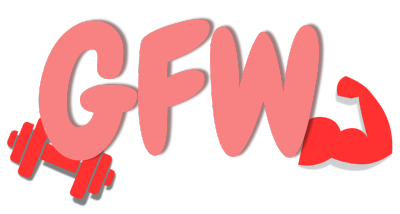
![Does Fitbit Work With Peloton? [Quick Way To Sync Data]](https://gorilla-fitnesswatches.com/wp-content/uploads/2023/07/Best-Hunting-Watches-For-Pro-Hunters-95-768x403.jpg)

![Does Fitbit Work With Samsung Health? [2 Ways To Connect]](https://gorilla-fitnesswatches.com/wp-content/uploads/2023/08/Streaming-Device-1200-×-628px-1200-×-700px-42-768x448.jpg)