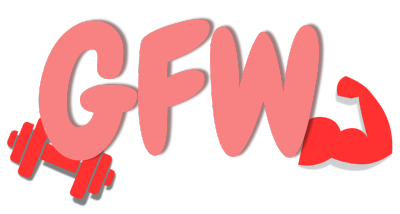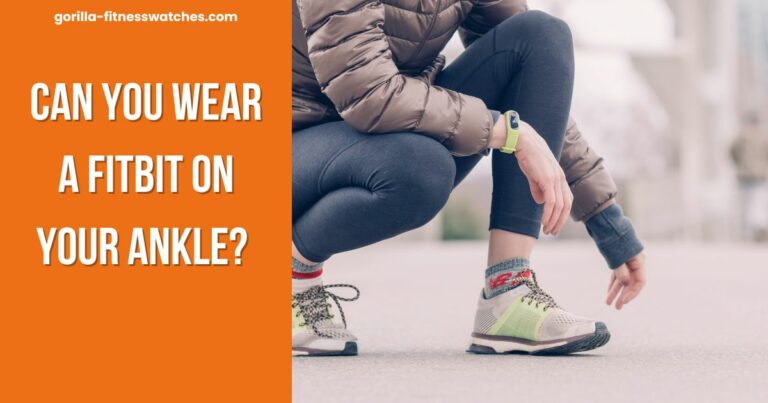What Is Water Lock On Fitbit? Steps To Activate?
Fitbit comes with many features; among them, one of the useful ones is Water Lock on Fitbit. The feature is made for people who use their Fitbit to track their water activities in the pool or use their watches while showering.
Fitbit claims that their watches are water resistant up to 50 meters, but it doesn’t means that Fitbit devices are fully waterproof. You must be careful while taking your Fitbit into the swimming pool because it’s still prone to water damage.
But to prevent your Fitbit from water damage, Fitbit has included “Water Lock” features. In this article, we will discuss these;
- Water is Water Lock on Fitbit and its benefits.
- How you can turn on Water Lock feature.
- Which Fitbit has Water Lock feature?
- And more
What Is Water Lock On Fitbit Devices?

The Water Lock mode stops the functionality of buttons and screen on your Fitbit. The notifications still appear on the tracker in this mode, but you can’t interact with them. Similarly, you must turn off the Water Lock on Fitbit to perform any task on screen.
On some high-end Fitbit devices like Fitbit Sense/2, Versa 3/4, Inspire 2/3, etc., the water lock feature automatically turns on when you activate swimming mode.
The Water Lock mode is worth its features that prevent your Fitbit screen from water splashes, fitness data errors, and unusual behavior. But remember that this feature is only available for selected Fitbit devices. We will explore this further in our next section.
Related Post: Fitbit Comparison Chart
Which Fitbit Model Comes With a Water Lock Feature?
The Water Lock is a common feature on many Fitbit devices; here is the list of Fitbit that support this feature.
- Fitbit Versa 2/3/4
- Fitbit Sense and Sense 2
- Fitbit Charge 5
- Fitbit Inspire 2/3
- Fitbit Luxe
- Fitbit Ace 3
Among the above mention Fitbits, on a few models, the Water lock mode automatically enables when you to turn on Swim in the exercise app.
How To Turn On/Off Water Lock Mode On Fitbit?

Turning On/off water lock feature is very straightforward, and only you have to swipe down from the clock screen and tap on the Water Lock icon. But on a few Fitbits, you must use different ways to turn on the Water Lock feature. The table below will help you activate Water lock on each Fitbit model.
| Fitbit Model | How to turn on/off water lock |
| Fitbit Ionic | Press and hold the left-hand button, then swipe left until you see the water droplet icon. Tap the icon to turn on the water lock. |
| Fitbit Versa 2/3 | Press and hold the left-hand button, then swipe up until you see the quick settings. Tap the water droplet icon to turn on the water lock. And double tap on the screen to turn the water lock mode off. |
| Fitbit Charge 3/4/5, and Luxe | Swipe down from the clock face to access the quick settings. Tap the water droplet icon to turn on the water lock. Double-tap on the screen to turn the mode off. |
| Fitbit Inspire 2, Ace 3 | Press and hold the buttons on your tracker until water lock icon appears; firmly tap on it twice. To turn it off, firmly tap on the screen twice. |
| Fitbit Inspire 3 | Swipe down and tap on the water lock icon to activate the mode. Next, firmly double-tap the screen and wait until the locking icon appears. Double-tap on the screen to turn the water mode off. |
| Fitbit Sense/2 | Tap the watch face to turn it on, swipe up and tap on the water lock icon to activate the mode. Next, firmly double-tap the screen and wait until the locking icon appears. To turn it off, simply double-tap on the screen twice. |
As you have seen in the above table, if you want to turn off the water lock mode, you must firmly double-tap on the middle of the screen. And this process is similar for all Fitbit models.
If you’re having trouble deactivating the water lock, use a microfiber cloth or towel to wipe off water from the Fitbit screen and try turning it off.
Related Article: What Is DND On Fitbit
Frequently Asked Questions
Is Fitbit waterproof without a water lock?
Can I swim and shower with Fitbit?
However, your Fitbit have water resistance up to 50 meters, so you can’t use it for scuba diving or any other professional water activity that puts more than 5 ATM pressure on the device.
Fitbit also recommends not exposing Fitbit devices to shampoos, conditioners, and soaps. If one of them gets into your Fitbit, immediately wipe it off with a microfiber cloth and expose it to sunlight for a few minutes.
Which Fitbit is waterproof?
Here are some of the Fitbit wearables that are water resistant.
1- Fitbit Sense, Sense 2
2- Fitbit Versa 2 / 3 / Lite and Orignal
3- Fitbit Inspire 2 / 3 / HR
4- Fitbit Luxe
5- Fitbit Ace 2 / 3
6- Fitbit Ionic
7- Fitbit Flex 2
Wrapping Up
Fitbit wearables are water-resistant, but the water resistance level decreases over time. But the Water Lock feature on Fitbits makes the water-resistant feature long-lasting and prevents water splashes. So whenever you go to a pool or shower, you must turn this feature on.
Related Article: What Is Sleep Mode On Fitbit
Video Guide:
Related Article: Is Fitbit Versa 3 Waterproof?