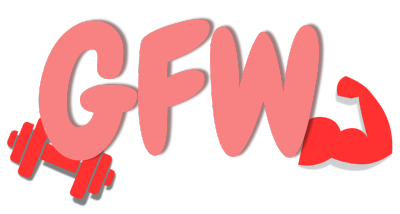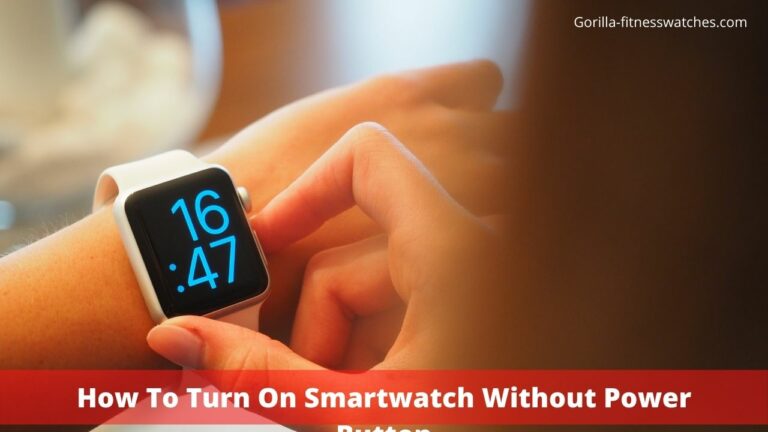Why Smartwatch Battery Drains Fast? Quick Fixes!
Smartwatches are a great way to keep active and healthy, but what happens when their battery drains fast on an important occasion? Sounds frustrating, doesn’t it?
In general, smartwatch batteries drain quickly because they have unnecessary features turned on when they are not needed, and also, you might have excessive notifications on your watch.
Stay connected with me till the end to know the major reasons why smartwatch battery drains and how to fix it. So let’s get started.
14 Reasons Why Smartwatch Battery Drains Quickly And How To Fix It?
Here’s the list of major reasons for smartwatch batteries draining quickly and how to fix them. Apply them one by one to fix the issue:
1- Turn Off The Always On Display
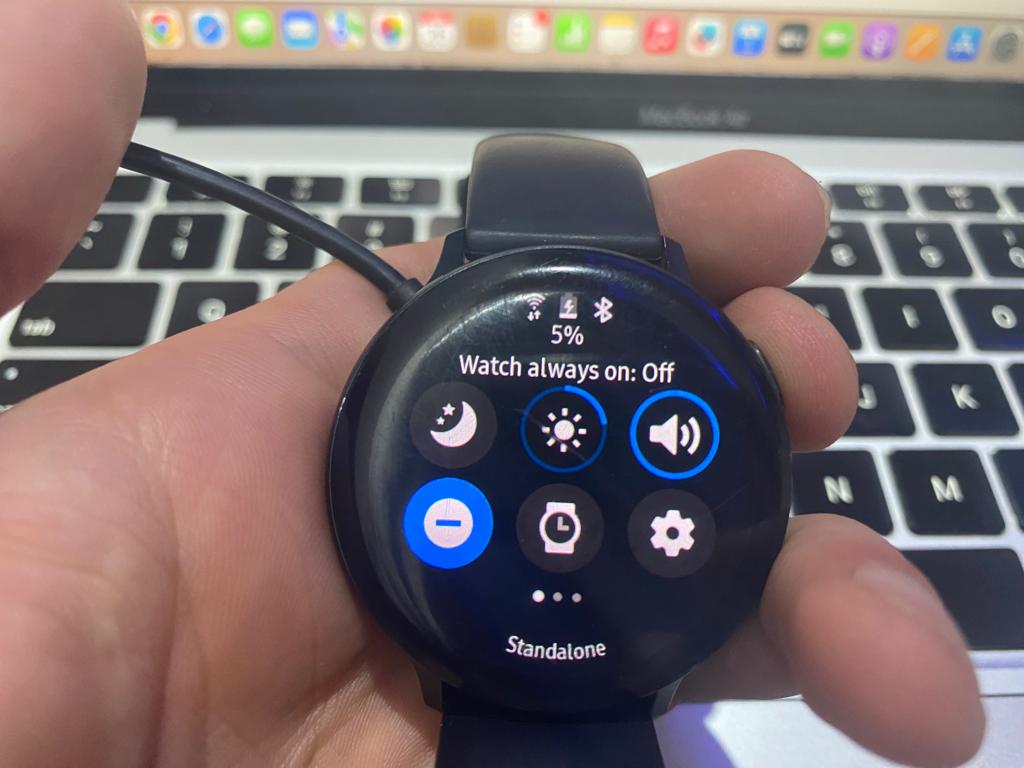
Always-On display is the major cause of quick smartwatch battery drain. This feature allows the watch to remain active and always show your fitness and health metrics without turning off.
So if your battery drains quickly, your priority should be to turn off the always-on display.
2- Block Excessive Notifications
Excessive notifications can also be a leading cause of quick smartwatch battery drain. Every time your watch vibrates, any notification can drain the battery.
So, to save your smartwatch battery life from draining, you should turn off or block the excessive notifications.
3- Turn Off Wi-Fi And Bluetooth Syncing

Wi-Fi connection and Bluetooth syncing are the most important reasons for battery drainage.
Your smartwatch mostly works on Wi-Fi and Bluetooth syncing, but sometimes it might drain your watch quickly.
So, to save the battery, you should turn off the Wi-Fi when unnecessary.
4- Adjust The Screen Brightness Level
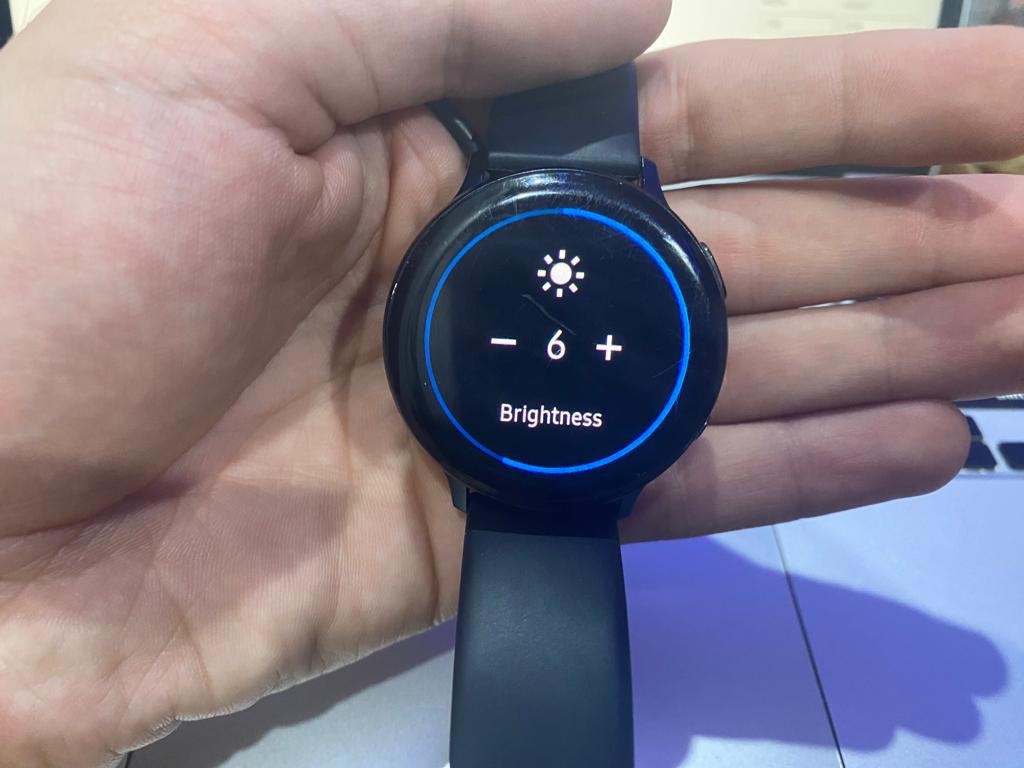
Remember, the brightness level of your watch has a direct impact on your smartwatch battery. If you keep it on a high level, then your battery will drain quickly.
This happens because the high brightness level draws more power from a smartwatch, and this power comes from the battery, which drains early.
So, always keep your smartwatch on a low brightness level unless you go in dark sunlight.
5- Limited Background Apps

Background apps also consume your battery. These apps include weather, calendars, clock, notifications, and fitness and health metrics. So, the more background apps, the more battery will consume.
Close the unnecessary background apps and use them only when need. It’s also recommend to the simple wallpaper without any fitness and health metrics to extend the battery time.
6- Change The Frequency Of Notifications
If you don’t want to disable your notifications or alerts, then it is recommended that you change their frequency by enabling the snooze feature.
This feature shows the notifications only for some specific time and helps you keep the focus on your goals by delaying the notification for that time.
Follow these steps to know how to enable the snooze feature on your smartwatch:
- Launch the Settings on your smartwatch and search for the notifications option.
- In the notifications section, there will be a snooze feature. Click on it.
- Set the time for delaying notifications and alerts.
- Save it.
7- Change The Frequency Of Weather Updates

The weather app is also the major cause of quick battery drain as it gives you constant weather updates. Remember, the weather app refreshes after every second or minute to provide you the accurate information.
You should turn it off, you can also change its frequency if you don’t want to disable it. Using this feature, your watch will restrict the weather app to fetch the data at some specific time.
I recommend you use the six-hour interval of the weather app. By doing so, your watch battery will increase.
8- Try A Different Watch Face
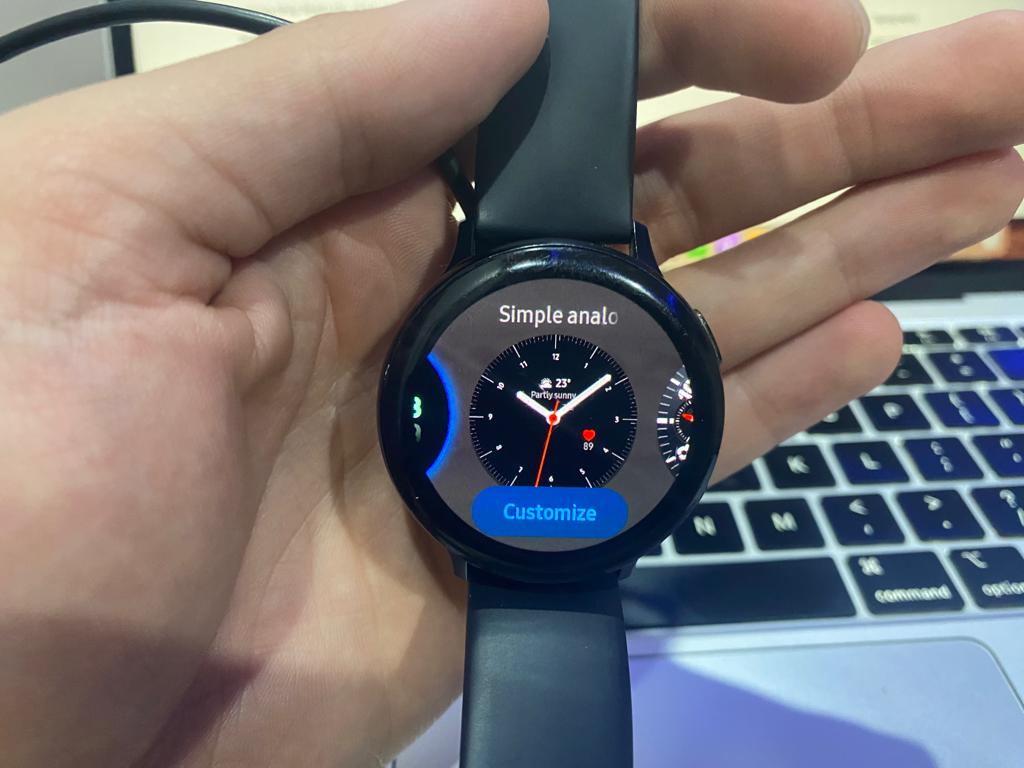
As I already discussed, the watch face also has a role in the smartwatch’s battery life. The more metrics and data on the watch face, grabs more battery.
Therefore, you may be using a watch face that shows a lot of health and fitness metrics, which drains the battery so fast. So, changing that watch face and choosing the simple one is recommended.
9- Disable Wrist Gestures
Until now, you might have understood that more features drain the battery faster. Another thing you should remember is to turn off wrist gestures, as they also drain the batteries quickly.
Wrist gestures like turning the wrist to wake up the watch can result in battery drainage as it requires more power. This happens because features like the display come in contact when the watch detects gestures.
So, if not necessary, it’s recommended to disable the wrist gestures on your smartwatch.
10- Streaming Music

Remember that streaming music for a longer time can drain your watch battery so quickly. So, using your mobile instead of a watch to listen to music is better.
If you don’t listen to music on your phone, you can listen on your watch, but I recommend you listen briefly.
11- Uninstall Unnecessary Apps
Most of the time, I’ve seen smartwatches loaded with unnecessary apps for people who never use them. This also results in a huge and very quick battery drain.
This is because each app consumes power as it is running and working in the background, even if you won’t use it. So, it’s important to uninstall the unnecessary apps, and you will see amazing results.
12- Disable System Apps
System apps are also the major cause of quick smartwatch battery drain. These apps are pretty heavy compared to third-party apps and use more power.
So, it’s better to turn them off as you can’t uninstall them. Go to the applications section in your watch settings and disable the app you don’t need.
13- Turn Off Location Services
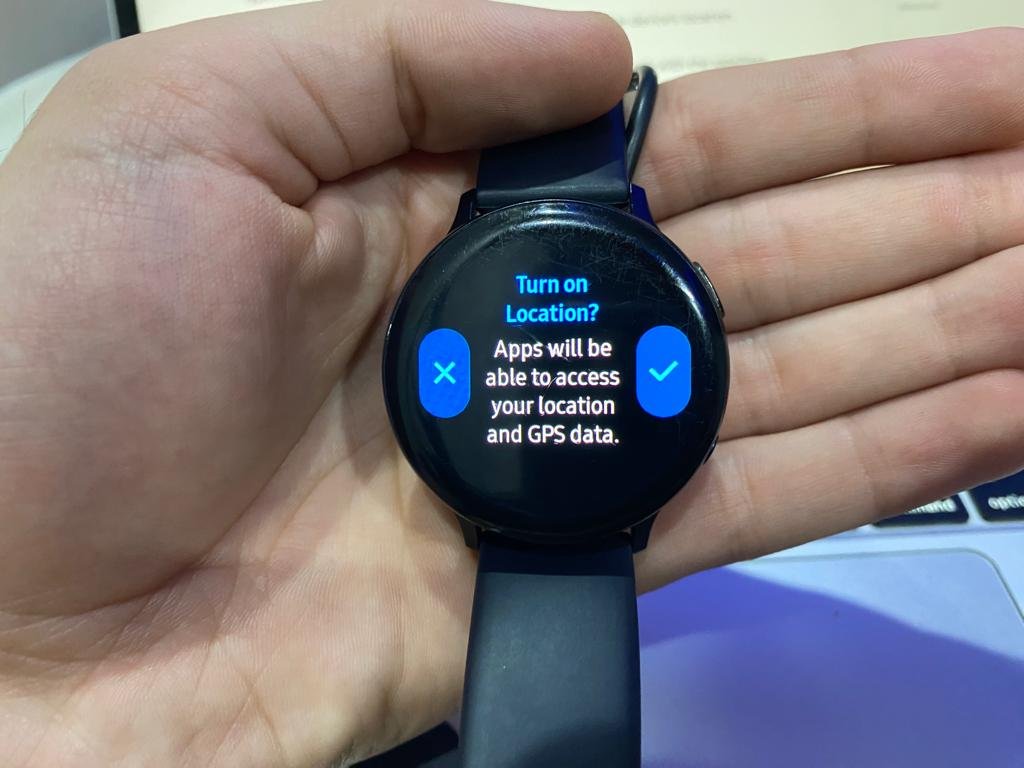
Location services use continuous GPS to update you with the device’s location.
So, when this feature is turned on, your watch works continuously with the satellites, and the Wi-Fi network comes in contact, resulting in high battery loss.
So, to minimize battery loss, it’s important to disable location services for the apps you don’t use too much.
14- Replace The Battery
After performing all the above steps, if your smartwatch still drains the battery quickly, then it’s mostly possible that your battery has completed its life and becomes older.
Remember, every watch battery has its life. So when it’s completed, it drains too quickly. In this situation, replacing the battery or contacting the company to make a free replacement if it’s under warranty is recommended.
15- Monitor The Battery
Last but not least, you can also extend your smartwatch’s battery life by keeping a strong eye on it.
You can install third-party monitoring apps that give you a deep insight into your battery performance and let you know which app or feature is consuming more power.
Frequently Asked Questions (FAQs)
How Can I Improve My Smartwatch Battery Life?
Does The Size Of the Smartwatch Affect Battery Life?
Can I Replace The Battery In My Smartwatch?
Final Words
The article concluded that smartwatch batteries drain quickly because they have unnecessary features and excessive notifications turned on.
Hopefully, now you should know why the smartwatch battery drains fast and how to fix it.