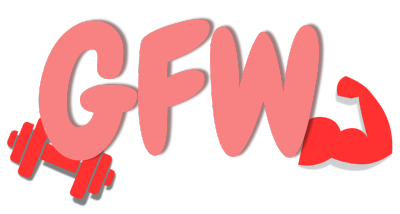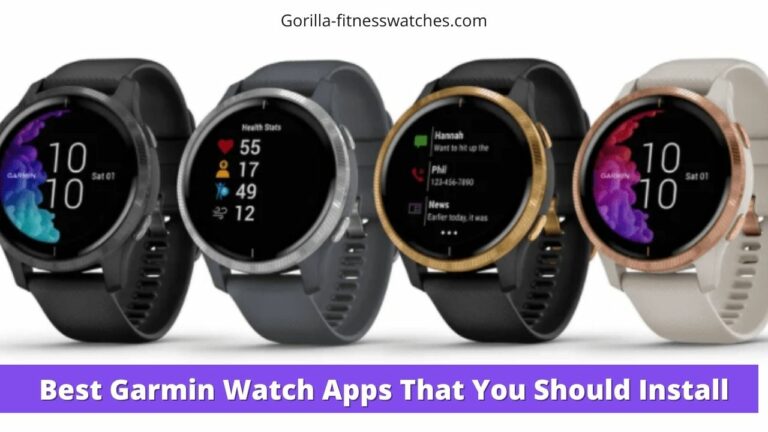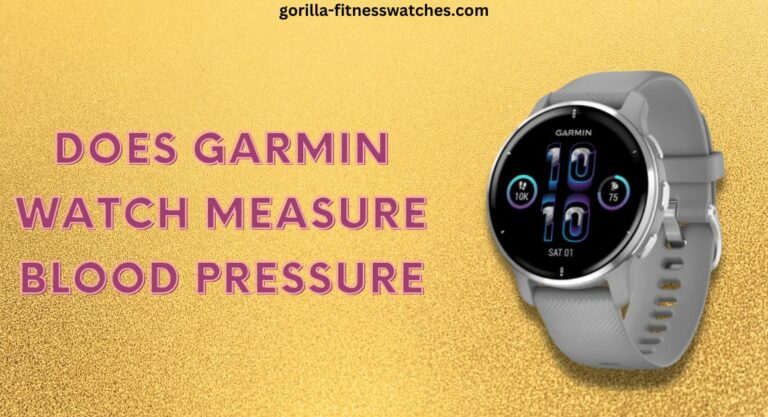Garmin Incident Detection Review + (Setup)
Garmin has introduced many useful features for outdoor enthusiasts; one of them is fall detection that will take care of your safety and security.
The incident feature in Garmin watches automatically detects any emergency and sends your location or notification to your emergency contacts.
To use this feature, you have to enable the GPS and add some contacts in the Garmin Connect app to make this safety feature functional.
Today’s article will deeply discuss how you can use fall detection features and how this feature works? Let’s get started!
Related Posts:
- Why Garmin Watches Are Too Expensive?
- Do Garmin Watches Measure Blood Pressure?
- Best Garmin Watch Apps
Garmin Incident Detection Review: How Does It Work!
Garmin is constantly improving its devices for the outdoor environment; it also adds new Fall Detection, which is a safety feature. The feature is found only in Garmin high-end smartwatches. Apple also added this feature in Apple Watch Watch Series 4 and later versions.
Incident detection features work when sensors detect a high-intensity sensation. Sensors such as speed sensors or cadence sensors are also used to detect incidence. All sensors work parallel, and then the device will determine whether an incident has taken place or not.
In case an incident is detected, the device will send a notification with your real-time location to your emergency contacts, so they can easily find you. For this, you don’t need Wi-Fi, but your watch must be connected to your phone.
After an incident, the watch will activate an emergency alarm, and you also have the option to cancel the alarm in 30 seconds. If not will send it to your emergency contacts.
How To Turn On Incident Detection Feature On Garmin Watch?
You don’t need to turn on incident detection on your Garmin watch. Only you have to add emergency contacts to the Garmin Connect app. Here are the steps to add emergency contacts on Garmin Connect.
- Open the Garmin Connect app from your smartphone; if you don’t have it, install it from the play store or AppleStore. (In case you are new to the Garmin Connect app, you have to sign up for it)
- Once the Garmin Connect app is open, Press more from the upper left corner and locate Contacts.
- Now add your emergency contacts from your contact book, or you can also enter their information manually.
- Once you have successfully added contacts, go back and tap “Safety & Tracking.”
- Next find “Incident Detection & Assistant”.
- Now here, you can add an emergency contact, and you are only allowed to add a maximum of three emergency contacts.
- Congratulations! You have successfully set up an incident detection feature on your Garmin watch.
Note: While doing the above procedure, ensure that your smartwatch is connected with the Garmin Connect app.
Some Requirements For Garmin Incident Detection.
There are few criteria or requirements for Incident detection to work.
- The Incident feature wouldn’t work with third-party apps that you install from Connect IQ store.
- To use Incident detection, you should sync emergency contact from the Garmin Connect app.
- The incident detection feature will work with a few outdoor activities, including; run, trail run, track run, bike, walk, hiking, bike etc.
- To use this feature, your Garmin watch should be connected to your smartphone via Bluetooth or LTE enabled (if your Garmin watch supports it).
- The GPS must be enabled so your watch will detect your live location and share it with your emergency contacts.
- Your emergency contacts must be correct and able to receive text or notifications.
Garmin Incident Detection Review: Compatible Devices
As mentioned earlier, Garmin Incident Detection is available only on certain Garmin High-end watches. If you have one of these Garmin watches, you can use the Incident Detection feature.
- Garmin Forerunner 245
- Garmin Forerunner 945
- Garmin Fenix 5/6/7
- Garmin Tactix Delta
- Vivoactive 3/4
- Garmin Enduro
- Venu sq
- Venu 2
- Garmin Descent Mk2 and Mk 2S
Incident Detection On Garmin Edge Devices
Apart from Garmin watches, the incident detection feature is also available in Edge devices. Like watches, when an edge device is paired with a mobile phone, it can detect an incident and send an SOS message to emergency contacts.
According to Garmin, “Any embedded sensor such as speed sensor or cadence sensor will be used. All the information is gathered, and the device will detect whether the incident has taken place or not.
Once the incident is detected, your emergency contact will be informed after 30 seconds; in this time Spain, you can also cancel the SOS message.
To enable incident detection on edge devices go to Menu > Settings > Safety & Tracking > Incident Detection. Now tab the activity profile and enable incident detection.
Garmin Incident Detection VS Apple Watch Fall Detection
Apple has also introduced fall detection features. Compared to Garmin incident detection, Apple offers more precise fall detection, which works with any app or sports. Even if you are sitting on a chair and suddenly fall, the watch will detect that incident and send an emergency SOS.
On the other hand, Garmin incident detection works with certain outdoor activities.
In the case of Apple watches, if the birthdate you enter in your Apple Watch is between 18 – 55, you need to turn on fall detection manually. Otherwise, if you are above 55, the watch will automatically turn on fall detection and send a message to your emergency contact.