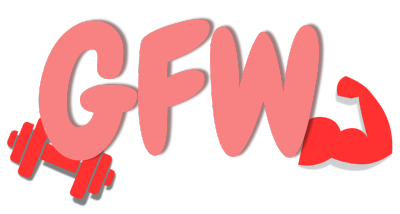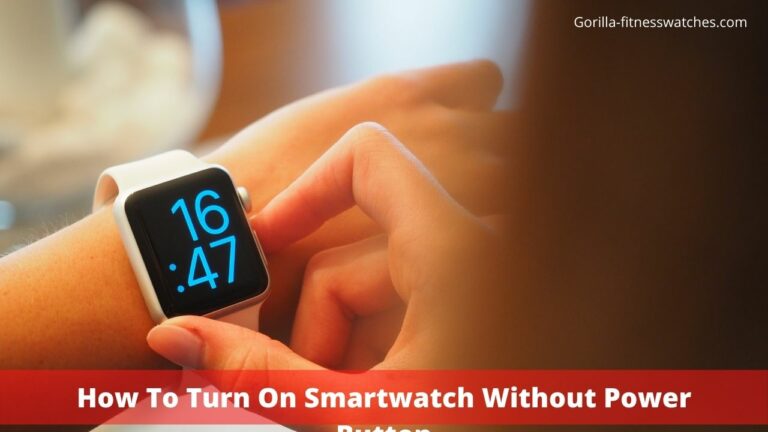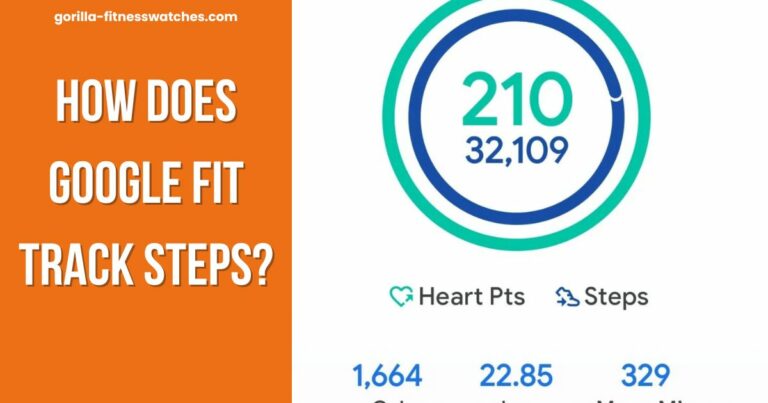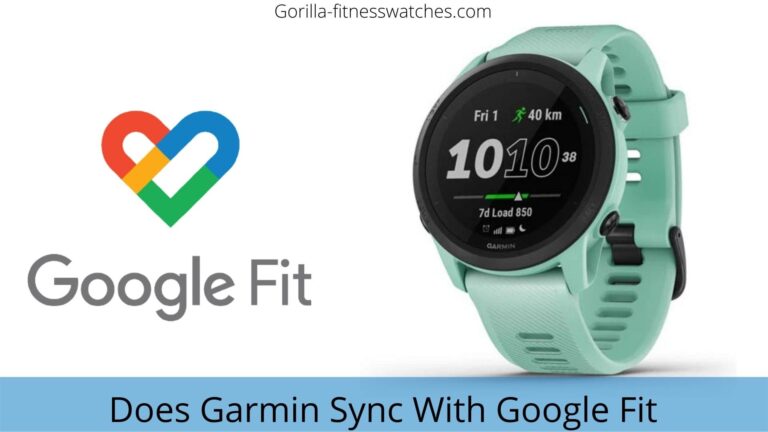How To Get Facebook On Galaxy Watch Active 2?
Today in this article, we’ll show you the exact step-by-step on how to see Facebook notifications on Galaxy Watch Active 2.
Facebook notifications might annoy you when you have to take out your phone again and again to check your messages. And for that matter, Galaxy Watch Active 2 is made for you.
With the help of Galaxy Watch Active 2, you can check your group notifications and messages. But the question is, how we can get Facebook notifications on your Galaxy Watch.
Don’t worry; in this article, we will discuss getting Facebook notifications on Galaxy Watch Active 2. So keep reading.
Let’s get started!
Steps To Get Facebook On Galaxy Watch Active 2?
If you want to get Facebook notifications on Galaxy Watch Active 2, you need to do a few simple steps.
Download Facebook And Galaxy Wearable App
First, make sure your smartphone is running with the latest version of Android, and download the current version of the Facebook app. Then get the latest version of the wearable app from the galaxy store. Below you’ll find how to download Facebook and wearable apps.
- Go to the Play Store on your smartphone.
- Search “Facebook” and “Galaxy Wearable app”.
- Download them both and install them on your smartphone.
Note: Maybe you’re using Facebook for lots of time, or maybe not. So first, sign up and successfully log into Facebook. Now pair your smartphone and watch.
How To Sync Smartphone With Watch
- “On” Bluetooth into your device and open the wearable app.
- Tap on search, and click on the available list.
- In the Bluetooth list, you’ll find Galaxy Watch Active 2. Tap on “Pair”.
- Click on the “Ok” to confirm the Bluetooth pairing request.
- Now your smartphone is connected and synced with your watch.
When your smartphone and watch are successfully connected with Bluetooth, then activate notification in the wearable app. Below you’ll find how to enable it.
How To Enable Facebook Notifications In Galaxy Wearable App
Now go into the wearable app for notification activation. Below you’ll find the guide on how to enable notification.
- First, download the latest version of the Galaxy Wearable app into your smartphone.
(If you’ve already downloaded then update it to the latest version)
- Download and install the wearable app on your smartphone.
- Open your wearable app, then go to “Watch Settings” and tap on “Notification”.
- You’ll find an active notification option.
(If your notification options are “Off”, then switch to “On”.
- When you activate notifications, then at the bottom, you’ll find ‘See All’. Tap on it.
- After tapping on “See All”, you’ll reach the drop-down menu. In the drop-down menu, choose “All”.
- Scroll down and enable “Facebook” notification.
Note: If you don’t find the “Facebook” inside the notification, you’ll need to update your watch to the latest version.
How to Update Galaxy Watch Active 2
- Go to a wearable app on your smartphone.
- Tap on update watch software at the bottom of the Home tab.
- If there is any update available, then update it to the latest version.
(During the update, your Bluetooth will be disconnected and automatically reconnect after the update.)
- After updating the software of the Galaxy watch, you’ll find additional features.
By following the instructions above, you can view Facebook notifications on your watch. You can also reply to that notification via emoji, quick reply, and typing manually.
Conclusion
By using the Galaxy watch, you can control Facebook notifications. The phone that used to have to be taken out of the pocket to see frequent messages is no longer needed as we can now receive and reply to all notifications on our Galaxy Watch Active 2. But keep in mind, you can only control notifications nor use the Facebook app.
We hope this article was helpful. If you have any questions feel free to ask in the comment section. Thank you!