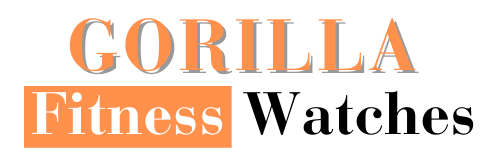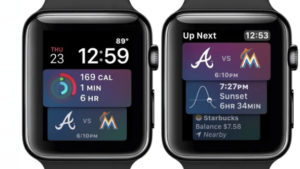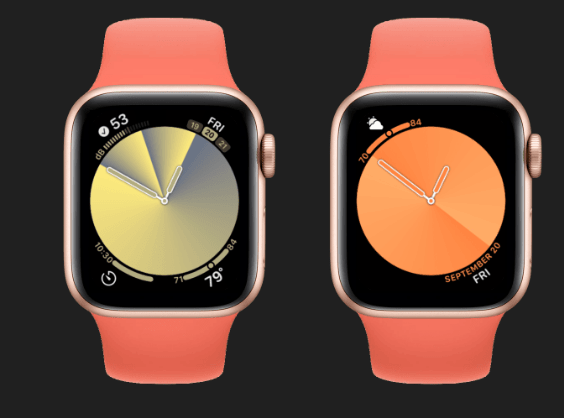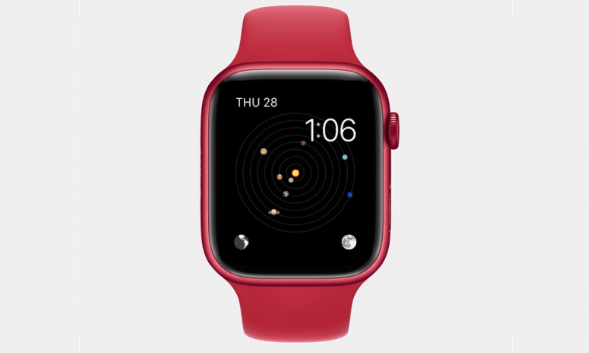Do you want to give your Watch a transformation but don’t know where to start?
Everyone wants their Apple Watch to look its best, and the simplest place to start is with attractive watch faces and features, with the implication that your watch face should reflect your style.
Although Apple does not accept third-party watch faces on the Apple Watch. Thus, it does have a vast library of its own. Still, Apple Watch faces are a lot of fun to use.
There is now a variety of Apple Watch faces to choose from, and the best part is that they’re all completely customized.
Apple Watch is steadily expanding its array of watch faces. In this article, we will discuss the best 15 best watch faces productivity.
Related Posts:
15 Best apple watch faces for productivity
1- Siri
You won’t find a better and more productive watch face than Siri if you want a helper concerned about your day and what you need to get done.
It refreshes smartly throughout the day to offer you quality information.
Siri uses this watch face to see your day and offer timely and valuable information. It could be your upcoming appointment, traffic on your way home, or the fate of a game involving your favorite team.
Throughout the day, Siri’s Watch face provides you with detailed Content. It may also remind you to
- Breathe deeply
- Avoid stress by scrolling through data from your Calendar
- Alarms
- News
- Sound Levels
- Timer
- Weather
- Heart Rate and Reminders.
All of these features may be turned on and off via the Watch app on your iPhone. You can set up the face like any other and choose your difficulties once you’ve put up the information you want Siri to display.
2- Contour
Contour is a stunning design that extends beyond the new larger screen boundaries. It is meant to emphasize Apple’s new smartwatch’s curve casing. You can choose between displaying the text flat on the screen or matching the curves of the Watch casing.
When the Contour face is filled with colors, the way it appears is stunning. It illustrates the size of the new displays, but the black background with colored figures does a better job of highlighting the waterfall effect on the display’s edges.
You can change the background color, and there’s even a Dignity version. It’s an excellent addition to Apple’s growing collection of smart faces.
Along with the Customisable Colors of the background, it has a beautiful rainbow gradient offering an aesthetic and appealing look.
With the hour hands in the center, the dial is pushed to the edge of the display and as the day progresses, the current hour is animated, which all-together gives an elegant look to the Watch
3- Portraits
This new watch face feature identifies faces in photographs, cuts the subject to enhance it, and creates a multilayered, realistic look.
You can upload up to 24 photos to the Portraits watch face, which will slowly scroll through on your wrist so that each time you look at it, you see a different image, which looks fantastic and gives your Watch an attractive look.
The clock numerals can be placed on the bottom front, top front, or top behind each image, changing and adjusting to fit the display.
To generate a visual effect in portrait photography, depth differences create an out-of-focus background while focusing on the subject.
You can now set up one or more Portrait photos as a watch face using the following steps:
- Open the Watch app on your iPhone
- Select Face Gallery
- Tap Portraits next to the image at the top of the gallery screen.
- In the section for Content, tap Choose Photos
- Select the Portrait photos you wish to include
- Tap Add.
Select a face style by swiping down the Portraits Face Gallery screen. You can also change the complications so that the date appears at the top and another piece of information appears at the bottom. When you’re finished, tap Add.
4- California
The dial of the California watch is a blend of Roman and Arabic numerals, which gives your Watch a unique new look. This watch face is available only on Apple Watch SE Apple Watch Series 4 and later.
From the 1930s, this dial style was seen on Rolexes, Panerai, and Glycine watches.
But The California face is influenced by a dial design from World War II, not Apple’s headquarters, as some may assume.
Even if you believe the preset appearance is unattractive, the beauty of Apple’s California watch’s face is how customizable it is.
Apple allows you to change the color of the face to blue, black, off-white, or white, the typeface to California, pills, Roman, numerals, Arabic, or Hindi, and the style to full screen or circular. Sub-dial top and sub-dial bottom complications are supported by the default full-screen design.
I am switching to circular increases complication slots from two to five, including a top middle text dial option.
California comprises six unique styles, each with two distinct design options, two to six complication slots, and many personalization options.
My favorite aspect of the new Apple Watch California face is resembling a modernized version of the original Utility face rather than a California dial.
5- GMT
GMT is the first of many new watch faces included in the watchOS 7 updates, allowing you to set a second timezone.
Although the Rolex vibes of the default are friendly, the colors are still completely customizable. In the corners, there’s room for four complications.
The beauty of this watch face is that two dials are present on this watch face: a 12-hour inner dial for the local time and a 24-hour outer dial for monitoring a second-time zone.
The GMT ring indicates the time of day and night. People who have family in different parts of the world adore the GTM watch face because it allows them to see what time it is in their loved one’s home country! It’s simple to tell what time it is for loved ones who aren’t at home with this watch face.
The red pointer on the GMT watch face has frequently perplexed the casual viewer. This is designed to show the time on the outer 24-hour dial for the secondary location you’ve chosen. It makes use of a 24-hour clock; The time can be seen looking at the red outer band.
This face isn’t for everyone, but it could be helpful for foreign travelers or those who work with people from all over the world.
You can choose a city from a list or add one from your iPhone’s World Clock list, and you can even change the colors to your desire.
6- Modular Duo
If you require more information than the Basic watch face can provide, the Modular duo watch face is the way to go.
Modular Duo takes full advantage of Apple’s latest extra screen state. You can add up to three complexities and change the color and font of those complications.
Even though it cramms a lot of information into a single screen, it still maintains everything neat and has a digital display for easy reading.
With two sizeable data-rich center complications, the new Modular Duo watch face takes advantage of the larger display. It can easily enable the weather complication to see the weather conditions throughout the day and heart rate monitoring and other features.
Modular Duo is one of the most excellent Apple Watch faces you’ll find if you need more advanced data than Siri can provide.
This face is incredibly versatile when used with a digital screen. The most beautiful thing about it is that it’s neat impressive because it makes information easy to read no matter how much data is crammed into it.
7- Typograph
This watch face features three custom fonts and is available only on Apple Watch SE, Apple Watch Series 4, and later.
The ‘Typograph’ face offers more modification than previous watch faces, with three different styles of numerals and four different fonts to choose from.
This stunning new watch face is the epitome of simplicity. The four large numbers that dominate the face have no complications, but it’s highly customizable, with options to change the fill color or the background color to your liking.
It’s a hazy and elegant watch face with an analog dial in the center that displays the time in an edgy font. You can select from a variety of fonts, change to a more traditional dial, use numerals instead of digits, and even change the colors of the watch face.
The ability to change the color makes it simple to match the face to your watch band, outfit, or even the color of your garden roses.
The face has two dial options, one with the numbers 12, 3, 6, and 9 displayed large, and the other with all the numbers displayed closer to the image, similar to a classical clock face
8- Astronomy
What’s more productive than looking at astronomy designs on your wristwatch? The Astronomy watch face allows space enthusiasts to display an image of the Earth, moon, or solar system on your Watch face, with room for complications at the top and bottom of the face.
It shows the time and a real-time model of the Earth, Moon, and Solar System where The Earth depicts the transition from day tonight.
You can also view the moon phases of the Solar System view to see where the planets are on any given day of the year.
Rotating the Digital Crown will also display the passage of time, allowing you to track the alignment of the planets or the upcoming full moon.
You can also interact with the crown by twisting it, revealing information about the next full moon.
This astronomical watch face has two different styles. The primary face displays the current time, and the other displays basic calculations such as the current moon phase or zodiac symbols.
It displays a panorama of the Earth, centered on your exact location on the planet, with the current dawn and dusk lines giving it a fantastic productive look
9- Memoji
Memojis are Animojis that can be customized to look like the user by selecting skin tone, hair, features, accessories, and more.
They can also be used to express themselves. You can create multiple Memoji for different moods.
If you have a Memoji on your iPhone, you can even transfer it to your Apple Watch.
You can have one of the now-familiar stock Memoji characters if you prefer. You can also personalize the small information panel at the bottom.
The Memoji watch face brings Apple’s charming characters to life on your Apple Watch. Users can select from any Memoji characters they’ve made, a specific Animoji character, a random Animoji, or a randomly produced user character.
How to Enable the Memoji Watch Face on Apple Watch
- Long press on the Apple Watch’s display.
- To add a new watch face, scroll to the left and tap the “+” button.
- Scroll down using the Digital Crown or a swipe gesture until you reach the Memoji watch face.
- Toggle it on by tapping it.
- Long press the Apple Watch’s display once more.
- Select Edit.
- Select a Memoji or one of the available Animoji options using the Digital Crown.
- To change the background color, swipe to the left.
- To select your complications, appropriate to the left once more.
- When you’re finished, tap the Digital Crown, then the watch face to exit the Edit menu.
Note that you can create Memoji on the Apple Watch using the Memoji app, or you can use your iPhone or iPad to create them.
10- Numerals duo
Productivity and elegance combined result in the numeral duo watch face by apple. If you only need the time and date, you want it displayed in the most elegant manner possible.
Take on the Numerals watch face, choose a soothing color scheme, and then show off your skills.
The Numerals Duo is a simple watch face that’s ideal for keeping track of time and preferring large numerals on screen.
This watch face has no complications, but it does have customizable styles that let you change the symbols and whether the numerals are filled with color or remain as outlines
11- Artist
This is one of the most recent Apple Watch watch faces, and it changes every time you raise your wrist or tap your Apple Watch screen and is a blend of art and elegance, making it a productive watch face.
The Artist’s watch face, designed by artist Geoff McFetridge, features faces that tactfully display the time as the eyes and nose.
When powered down, the always-on-display feature on the Apple Watch Series 5, Series 6, and Series 7 will show the outline of the drawing when tapped on the screen to change and customize the face displayed.
It’s abstract, but it has a distinct appearance.
There’s a kit of parts that have been randomly assembled and programmed to move.”
Each component of the watch face is equally essential and well-considered: every model has a dark outline, and the face is primarily concerned with the color palette.
Everything is in its proper place: the faces, hairstyles, colors, animation, numbers, mouths… nothing is meant to stand out.
12- Fire and Water
Fire and Water’s animated face option gives Apple’s Retina display an excellent look.
This watch face shows awesome animations every time you tap the screen or wake your Watch.
Apple pre-records the animations, And You can choose between a rectangular or circular dial with up to three complications. You can go all out with fire or water or combine the two and view them side by side.
This is by far the most fantastic-looking Apple Watch face you will find. The animations are insanely captivating to look at, and I recommend you keep the dial shape to full-screen for a more immersive animation.
However, if you want complications on the screen, you can also opt for a circular dial shape.
You may want to alter the look and settings of many watch faces. This is how to change the colors and styles of your Apple Watch face:
13- Breathe
The Breathe watch face is based on the app’s design and uses the same animations. If you want to pollute the tranquility with complications, you can do so, but it will take the focus away from the relaxation therapy and the everyday beauty of the watch face.
If you tap the watch face, you’ll be taken directly to the Breathe app for a guided session. This one is ideal for those who want to incorporate mindfulness into their daily routine.
Add the Breathe watch face to get quick access to mindfulness sessions.
- With the current watch face showing, touch and hold the display.
- Swipe left to the end, then tap the New button (+).
- Turn the Digital Crown to select Breathe, then tap Add.
- Tap the watch face to open the Mindfulness app.
14- Pride
The Pride watch face is perfect for those attending a Pride event or showing their support for Transgenders or to different people.
This face watch is inspired by the rainbow flag and is only available on Apple Watch Series 4 and later.
When you turn the Digital Crown, the color threads move.
Every year, Apple releases a new version and the beauty of This year’s version is that it includes more colors to represent a broader range of emotions.
It’s simple, but tapping on the screen activates lush animations that wobble and pleasingly warp those rainbow lines. As a bonus, you can adjust the single complication.
15- Kaleidoscope
The Kaleidoscope face is your best bet if you’re looking to relax or even zone out.
Kaleidoscope is a lovely watch face with intertwining patterns that change throughout the day. It’s also intended to help you feel relaxed.
The patterns change as you turn the Digital Crown. The designs will move faster as you turn the crown more quickly. Needless to say, if you’ve had a stressful day, you can use this technique to help you relax.
Choose your photo in the Watch companion app, then select a design to create your unique piece of wrist art.
Apple has put the Breathe and Heart Rate complications at the top of this watch face, so you’re never more than a tap away from total zen.
How to change the colors and designs of your Apple Watch face using your iPhone?
Methods:
- Press the Digital Crown to get to the Watch faces on your Apple Watch.
- To enter customized mode, press the watch face gently.
- Swipe left or right to adjust the watch face.
- Press the Edit button.
- To get to the first screen, swipe to the right. It’s the screen where you can update your style.
- To change the Watch’s face style, turn the Digital Crown.
- To reach the color change screen, swipe to the left.
Remember that only one or two customizing screens are available on some faces. If you only see a style screen, that means you can’t change the color. If you only see a color screen, you won’t modify the style.
- To exit customized mode, press the Digital Crown.
- When you’re finished, tap the screen.
How to add and change watch faces on your Apple Watch
To install a new face watch:
- Open the Watch app on your phone.
- Near the top of the screen, you can see the faces that have previously been installed.
- At the bottom center of your screen, tap the Face Gallery icon.
- Hit on the one you wish to add, make any necessary adjustments,
- Then tap add; in a short time, the new face will display on your Watch.
How to Change Watch Faces
Swipe left or right on your current watch face to change it. You’ll go back and forth between all of the watch faces you’ve already added. Stop when you see a face you want to sport.
Make your Watch face unique:
Customizing your watch face on your Apple Watch is handy, but it is much easier to do so on your iPhone.
Modify your Apple Watch face to appear the way you want it to and perform the functions you wish to.
Select a design, then adjust the colors and features before adding it to your collection.
The Apple Watch app’s Face Gallery is the simplest method to see all available watch faces, customize one, and add it to your collection.
If you don’t have accessibility to an iPhone, you can alter the face directly on your Watch.